How to Set Task Properties in the Task Title (NLP) - SkedPal
@tags:: #lit✍/📰️article/highlights
@links::
@ref:: How to Set Task Properties in the Task Title (NLP) - SkedPal
@author:: skedpal.com
2024-01-22 skedpal.com - How to Set Task Properties in the Task Title (NLP) - SkedPal
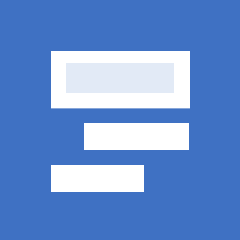
Reference
Notes
To set the duration, simply type the duration. Once SkedPal sees a duration, it highlights it in the task title:
- No location available
-
(highlight:: To set a deadline using NLP, use the “due” keyword and then add the date as shown in the examples below:
Return book to the library due Wed)
- No location available
-
Not only can SkedPal automatically recognize your intended plans, durations and due dates, but by simply typing a slash (/) before your keyword, you can prompt SkedPal to automatically recognise your Time Maps, Priority and Zones within the task title, too.
- No location available
-
You can move your task from its current location in the Outline at any time by simply using the ‘#’ character and then typing the first letters of the name of the intended parent line
- No location available
-
Sometimes your task title includes some date or number and SkedPal wrongly interprets that as your intention for planning. To correct it, press the backspace key once and the highlight will be removed.
- No location available
-