How to Use the Outline - SkedPal
@tags:: #lit✍/📰️article/highlights
@links::
@ref:: How to Use the Outline - SkedPal
@author:: skedpal.com
2023-12-13 skedpal.com - How to Use the Outline - SkedPal
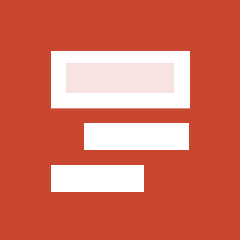
Reference
Notes
A well-organized outline makes it easy to tell you exactly where to put a piece of information, and exactly where to find it when you needed it.
- No location available
-
To turn a line into a section, simply use the keyboard shortcut CTRL (⌘ ) + B, or use the line’s menu popup and choose Set as Section.
- No location available
-
(highlight:: The favorites list is a great way to have a shortlist of the active projects or areas handy so you can quickly jump to them.
To add an Outline line to the favorites list, first, you’ll need to zoom in on it. Then, click on the star icon in the header area.)
- No location available
-
Note that the favorite list is also appearing in a hierarchical format. So, if you add both a parent and a child to the favorites, the child will be listed as a subline of the parent in the favorites.
- No location available
-
Another point to consider when designing the Outline hierarchy is the inheritance feature of the Outline. Each line in the Outline can take a number of properties. These properties normally cascade down. So, if you group tasks of similar nature, you can only set the properties at the parent level and all lines under this parent line will inherit these properties.
- No location available
-
- [note::I ADORE this feature. Makes metadata management so much easier.]
The Inbox is a temporary place to capture new tasks or ideas. It should be regularly emptied as opposed to the Outline where tasks or ideas reside until you decide to either complete them or delete them.
- No location available
-
Tasks can also get added to the Outline by sending email through a Zapier integration or Asana Integration.
- No location available
-
You can also cut text from other sources such as a spreadsheet or text file and paste it into your Outline.
- No location available
-
(highlight:: To delete a line, use the backspace key to delete the title. Once the last character of the title is deleted, the line will also be deleted.
You can also click the task and then use the following keyboard shortcut:
CTRL (⌘ ) + SHIFT + Backspace)
- No location available
-
(highlight:: To expand or collapse a parent line, click on the parent line and use these keyboard shortcuts:
Outline Expand Parent: Windows: Alt + ↓ macOS: ⌥ + ↓
Outline Collapse Parent: Windows: Alt + ↑ macOS: ⌥ + ↑)
- No location available
-
(highlight:: To zoom in on a specific line, click on the kind and then use these keyboard shortcuts:
Outline Zoom in: Windows: Alt + → macOS: ⌥ + ⌃ + →
Outline Zoom out: Windows: Alt + ← macOS: ⌥ + ⌃ + ←)
- No location available
-
(highlight:: To jump to a specific line, use the keyboard shortcut:
CTRL (⌘ ) + SHIFT + K)
- No location available
-
Each line in the Outline has a unique URL (link.) To copy the line link, use the line menu option Copy link. Then, you can paste this link inside the note of relevant line(s) in other parts of the Outline to quickly jump to the target line. You may also use this link to paste it into other apps or documents.
- No location available
-
(highlight:: To fully complete a task, simply click on the checkbox.
When you have partially completed a task, use CTRL (⌘ ) + Click on the same checkbox to see more options for partially completing a task.)
- No location available
-