Using the SkedPal Calendar - SkedPal
@tags:: #lit✍/📰️article/highlights
@links::
@ref:: Using the SkedPal Calendar - SkedPal
@author:: skedpal.com
2023-12-13 skedpal.com - Using the SkedPal Calendar - SkedPal
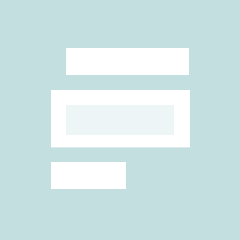
Reference
Notes
There are two methods that SkedPal schedules your tasks: Time Blocking and Bundling.
- No location available
-
Time Blocked tasks have their own exclusive blocks whereas bundled tasks appear as a list:
- No location available
-
You shouldn’t be having too many time-blocked tasks per day. And, the few time-blocked tasks should be treated like important appointments that you have made with yourself.
- No location available
-
All adjacent tasks with bundled task property, get bundled together.
- No location available
-
If you wish you bundle a specific group of tasks, please consider carving out specific times using Time Maps for this category of tasks. You may also want to consider using filters as contexts.
- No location available
-
By definition, a small task is a task that has a duration less than the scheduling granularity. For example, if your scheduling granularity is 15 minutes, a 5-minute task is considered a small task in SkedPal. Since small tasks cannot take a full-time slot on the calendar, they are bundled. So, it does not matter if you set time-blocking for small tasks; they will always get bundled.
- No location available
-
It’s important to note that each event from external sources has a status. Your FREE events will show on the SkedPal calendar but SkedPal can schedule tasks during the free event times. But, if they have a BUSY status, SkedPal will not schedule any task during the event time. The only exception to this rule is if the event is coming from a calendar marked as a holiday calendar and you have a Time Map that ignores holidays. In this case, you may see tasks scheduled over a busy event.
- No location available
-
There are times when you want to sideline or basically ignore a fixed-time event in the calendar and allow SkedPal to schedule tasks during the event time. As explained earlier, a FREE status event is always sidelined and allows tasks to get scheduled during the event time. However, you may choose to sideline a BUSY event too. To sideline a busy event, click on the event and then flip the sideline switch on the event form:
- No location available
-
In other words, by default all-day events are synced as sidelined. If your event is BUSY, and you wish to remove the sideline, click the event in the SkedPal calendar and then flip the sideline switch. For example, if you’re traveling for a few days and you do not want to schedule any tasks during this period, make sure you set up a multi-day event in your external calendar and then remove the sideline in the SkedPal calendar.
- No location available
-