Studying - Anki Manual
@tags:: #lit✍/📰️article/highlights
@links::
@ref:: Studying - Anki Manual
@author:: docs.ankiweb.net
=this.file.name
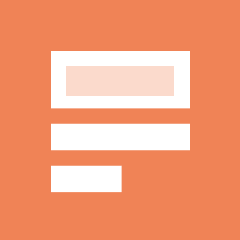
Reference
=this.ref
Notes
(highlight:: There are four rating buttons when learning:
Again moves the card back to the first step.
Hard repeats the current step.
If the card is on the first (and the only) step, the delay is 50% larger than the step. But, this delay is at most one day larger than the step.
If the card is on the first step and the you have configured more than one step, the delay will be the average of Again and Good, i.e., the average of the first two steps.
If the card is on any subsequent step, Hard repeats the previous delay.
Good moves the card to the next step. If the card was on the final
step, the card is converted into a review card (it 'graduates'). By
default, once the card has reached the end of the learning steps, the
card will be shown again the next day, then at increasingly long delays
(see the next section).
Easy immediately converts the card into a review card, even if there
were steps remaining. By default, the card will be shown again 4 days
later, and then at increasingly long delays. In the v1 scheduler, the "Easy" button will not be
shown if you are in relearning mode as it would give the same interval
as “Good.” With the v2 scheduler+,
when cards are in relearning, the "Easy" button boosts the interval by 1 day.)
- No location available
-
(highlight:: You can use the 1, 2, 3 and 4 keys on your keyboard to select a particular
button, where 1 is Again. Pressing Space or Enter will select
Good.)
- No location available
-
(highlight:: When a card has been previously learnt and is ready to be reviewed
again, there are four buttons to rate your answer:
Again marks your answer as incorrect and asks Anki to show the card
more frequently in the future. The card is said to have 'lapsed'. Please
see the lapses section for more information about how lapsed
reviews are handled.
Hard by default, shows the card at a slightly longer delay
than last time, and tells Anki to show the card more frequently in the future.
Good tells Anki that the last delay was about right, and the card
easiness doesn’t need to be adjusted down or up. At the default starting easiness, the card will be shown again approximately 2 1/2 times longer
than the previous time, so if you had waited 10 days to see the card
previously, the next delay would be about 25 days.
Easy tells Anki you found the delay too short. The card will be
scheduled further into the future than 'Good', and Anki will schedule
the card less frequently in the future. Because 'Easy' rapidly increases
the delay, it’s best used for only the easiest of cards. Usually you
should find yourself answering 'Good' instead.)
- No location available
-
(highlight:: When only the question is shown, Anki shows three numbers like 6 + 9 + 59
at the bottom of the screen. These represent the new cards (blue), cards in
learning (orange), and cards to review (green).)
- No location available
-
dg-publish: true
created: 2024-07-01
modified: 2024-07-01
title: Studying - Anki Manual
source: hypothesis
@tags:: #lit✍/📰️article/highlights
@links::
@ref:: Studying - Anki Manual
@author:: docs.ankiweb.net
=this.file.name
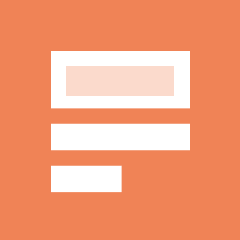
Reference
=this.ref
Notes
(highlight:: There are four rating buttons when learning:
Again moves the card back to the first step.
Hard repeats the current step.
If the card is on the first (and the only) step, the delay is 50% larger than the step. But, this delay is at most one day larger than the step.
If the card is on the first step and the you have configured more than one step, the delay will be the average of Again and Good, i.e., the average of the first two steps.
If the card is on any subsequent step, Hard repeats the previous delay.
Good moves the card to the next step. If the card was on the final
step, the card is converted into a review card (it 'graduates'). By
default, once the card has reached the end of the learning steps, the
card will be shown again the next day, then at increasingly long delays
(see the next section).
Easy immediately converts the card into a review card, even if there
were steps remaining. By default, the card will be shown again 4 days
later, and then at increasingly long delays. In the v1 scheduler, the "Easy" button will not be
shown if you are in relearning mode as it would give the same interval
as “Good.” With the v2 scheduler+,
when cards are in relearning, the "Easy" button boosts the interval by 1 day.)
- No location available
-
(highlight:: You can use the 1, 2, 3 and 4 keys on your keyboard to select a particular
button, where 1 is Again. Pressing Space or Enter will select
Good.)
- No location available
-
(highlight:: When a card has been previously learnt and is ready to be reviewed
again, there are four buttons to rate your answer:
Again marks your answer as incorrect and asks Anki to show the card
more frequently in the future. The card is said to have 'lapsed'. Please
see the lapses section for more information about how lapsed
reviews are handled.
Hard by default, shows the card at a slightly longer delay
than last time, and tells Anki to show the card more frequently in the future.
Good tells Anki that the last delay was about right, and the card
easiness doesn’t need to be adjusted down or up. At the default starting easiness, the card will be shown again approximately 2 1/2 times longer
than the previous time, so if you had waited 10 days to see the card
previously, the next delay would be about 25 days.
Easy tells Anki you found the delay too short. The card will be
scheduled further into the future than 'Good', and Anki will schedule
the card less frequently in the future. Because 'Easy' rapidly increases
the delay, it’s best used for only the easiest of cards. Usually you
should find yourself answering 'Good' instead.)
- No location available
-
(highlight:: When only the question is shown, Anki shows three numbers like 6 + 9 + 59
at the bottom of the screen. These represent the new cards (blue), cards in
learning (orange), and cards to review (green).)
- No location available
-